Docker is an open-source containerization platform that allows developers to easily create, deploy, and run applications in isolated containers. Docker provides a way to package an application and all of its dependencies into a single unit, which can be easily moved between environments, such as from development to production.
Docker was first released in March 2013 by Solomon Hykes and his team at dotCloud, a platform-as-a-service (PaaS) company. The idea for Docker came about when the dotCloud team was working on a new PaaS platform that would allow developers to easily deploy and scale their applications. They realized that the existing solutions for deploying applications, such as virtual machines (VMs), were inefficient and complex.
The team decided to create a new technology that would make it easier for developers to package their applications and deploy them in a consistent and repeatable way. They called this technology Docker, after the shipping containers used to transport cargo around the world.
The first version of Docker was released in March 2013, and it quickly gained popularity among developers and system administrators. In 2014, Docker was spun off as its own company, Docker Inc., and the technology continued to evolve and improve.
Today, Docker is used by millions of developers and organizations around the world, and it has become an essential tool for building, shipping, and running modern applications.
why should choose docker for application development
There are several reasons why Docker is a popular choice for application development:
- Portability: Docker containers provide a consistent environment for applications to run in, regardless of the host operating system or infrastructure. This makes it easy to move applications between development, testing, and production environments, without worrying about compatibility issues.
- Scalability: Docker containers can be easily scaled up or down based on demand, which allows applications to handle traffic spikes and sudden increases in workload.
- Isolation: Docker containers provide a secure and isolated environment for applications to run in, which helps to prevent conflicts between different applications and dependencies.
- Efficiency: Docker allows developers to easily package their applications and dependencies into a single container, which reduces the time and effort required to deploy and manage applications.
- Collaboration: Docker allows developers to easily share and collaborate on applications, by sharing Docker images and containers.
Overall, Docker provides a lightweight and efficient way to develop, test, and deploy applications, which can help to improve productivity and reduce development time.
here are several terms related to Docker that are important to understand:
- Dockerfile: A Dockerfile is a script that contains instructions for building a Docker image. It specifies the base image to use, the commands to run, and any configuration or dependencies that are required.
- Docker image: A Docker image is a self-contained package that includes everything needed to run an application, including the code, libraries, and dependencies.
- Docker container: A Docker container is a running instance of a Docker image. Containers are isolated from each other and from the host system, which helps to prevent conflicts and ensure security.
- Docker registry: A Docker registry is a storage and distribution system for Docker images. The most common registry is Docker Hub, which is a public registry that allows developers to share and download Docker images.
- Docker Compose: Docker Compose is a tool for defining and running multi-container Docker applications. It allows developers to define the services and dependencies for an application in a single YAML file, and then start and stop the application with a single command.
- Kubernetes: Kubernetes is an open-source container orchestration platform that can be used to manage and scale Docker containers across multiple hosts. It provides features such as automatic scaling, load balancing, and self-healing.
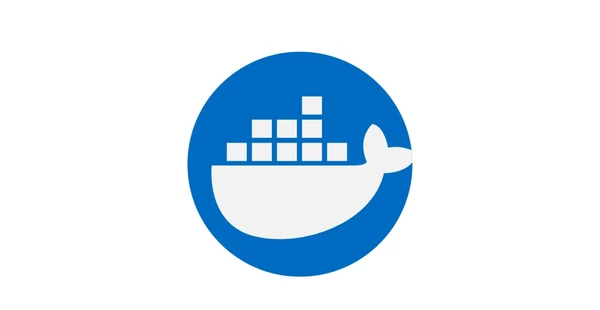
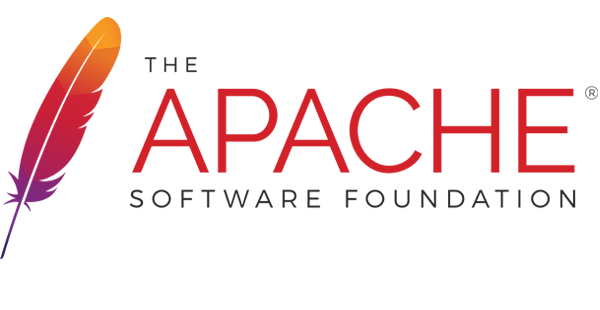
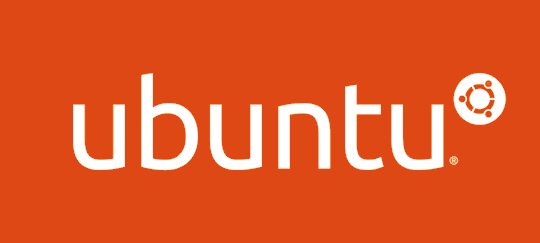


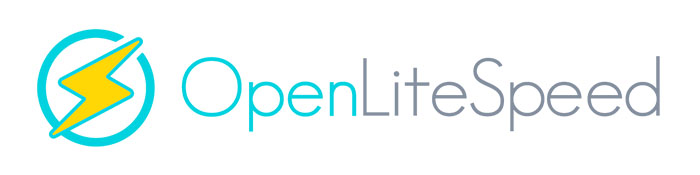
Recent Comments